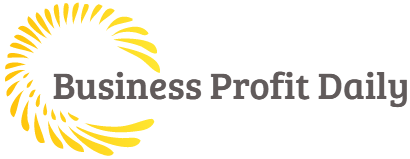Apple iPads have set a standard for tablets, whether iPad mini, iPad or iPad air. In this article, we will focus on the iPad Pro, which has creative artistry and premium features that beats the competition in their particular price segment.
iPad is famously known for its retina display and amazing top-notch camera, but it is also prone to some issues and damages like every other tablet. The most common problem with iPad is the touch screen issue or unresponsive screen. Many people have faced this problem where the bottom of their iPad is not working and has become unresponsive to any kind of touch or any other task. Steady Fix, an apple phone repair store, has given some tips through which you can resolve the issue of an unresponsive touch screen.
Reason Behind Unresponsive Touch Screen
Although it may concern you if your iPad is not working properly, there is no need to panic or send a devastating email to the Apple store. First, you should look for the issues that could be responsible for making your touch screen unresponsive. There can be several reasons behind the screen’s unresponsiveness, for example, the damaged screen or faulty screen protector. If you are using a 12.9 1st generation iPad Pro, the reason can be in touch IC of your motherboard. Hardware and software problems can also cause your touch screen not to respond. Therefore, the apple phone repair store in Hialeah has gone through various issues from different perspectives and devised several solutions.
Restart your iPad/ Force Restart
Several issues can be resolved via force reset. Many phone repair stores suggest hard resetting when problems like black screen, screen freezing, and app crashing occurs. There are two methods to force restart your iPad. You can do it with your face ID while pressing and quickly releasing the volume up button, doing the same with the volume down button, and then pressing and holding the power button until the Apple logo appears on your iPad’s screen. You can hard reset the iPad through the home button by pressing it and the power button together until the logo appears. After restarting your iPad, check if the iPad screen has started responding. If it is, then you’re good to go.
Clean the screen and Detach the screen guard
If the reboot method hasn’t worked on your iPad, try cleaning your iPad with a lint-free cloth. Sometimes your screen does not work because of the tiny particles of dust and debris that get stuck in the screen or your screen protector, which can make your iPad work sluggishly and reduce clarity. Moreover, sometimes the screen protector is not properly attached to the screen, which causes touch-related issues, so ensure that the protector is properly connected and not cracked and smudged; otherwise, the touch screen will not work.
Update and Delete the Apps Not Responding
If the screen of your iPad becomes unresponsive during the use of apps, it might be possible that the fault is in the app. Cell phone repair centers recommend updating the apps to solve this issue. If this doesn’t solve the problem or the update is unavailable, delete and try reinstalling the app. Reinstalling will delete all the cache, cookies, bugs, and glitches. You will also get the latest version of the app.
Switch on Touch Accommodations
Many users have tried this fix and successfully turned on the touch accommodations by going into settings. This usually solves the touch screen problems in iPad Pro. To turn it on, go to settings, then accessibility, touch accommodations and turn it on.
Updating Software
If the screen of your iPad Pro has become unresponsive, check if you have installed the latest iOS update. Phone repair store in Hialeah recommends downloading the new update as it contains security features, the latest bug fixes, and other updates.
Try and Restore your iPad
If you tried the fixes mentioned above, you must restore or reset your iPad. While factory resetting, one thing should be kept in mind it will delete all personal and professional data. So make sure you have a backup of your data. Backing up your data in iCloud or any other third-party drive will keep it safe and secure.
No Results Yet? Contact a Repair Store
The problem could be in your device’s hardware if nothing is working. If it was a software problem, it would’ve been resolved. These are a few remedies you can do yourself if you face these problems or your touch screen is not working. You may need some external and technical help with your iPad. If nothing has resolved your issue, the issue may lie in the hardware, and you need to fix it.
In such cases, contact the apple repair store or a trusted and authentic cell phone repair shop to get your iPad looked at. The experts working in the repair store will sort your problem out and fix it at affordable prices.
Read more interesting articles at businessprofitdaily